Change Data Capture (CDC) is a popular design pattern used to track changes in data from a source database and stream those changes to downstream processes. In HarperDB, the clustering engine and custom functions features can be used in conjunction to implement CDC. In this tutorial, we’ll see how to utilize the internal NATS streaming service and the Fastify Kafka plugin to publish new records to Kafka.
HarperDB Setup
To start out, we need to spin up HarperDB with custom functions enabled alongside Kafka and Zookeeper. Add the following contents to `docker-compose.yml`:
For this example, we’ll store the database contents locally in `./harperdb` directory: `mkdir harperdb`. Also, note that we are not specifying `CLUSTERING_ENABLED=true` in docker-compose. This will break the initial startup, and we’ll configure via Harper Studio console.
Start up the services via `docker-compose up -d`.
Now we need to connect our local instance to Harper Studio. Specify the username and password from the docker compose file as well as port and host.

After we log in, we can create a cluster user:

Finally, let’s create a schema and table. We’ll use our favorite `dev` schema and `dog` table respectively.

Custom Functions Setup
HarperDB has an existing template utilizing the internal NATS stream and publishing to WebSockets: https://github.com/HarperDB-Add-Ons/cf-template-websockets
We will modify this setup to publish to Kafka. But first, clone this repo into the `custom_function` directory of your HarperDB instance.
```
cd harperdb/custom_functions
git clone https://github.com/HarperDB-Add-Ons/cf-template-websockets.git
```
To get this working, we need to rename `config.json.example` to `config.json` and update our NATS user and pass to one we created via HarperDB Studio. Finally, run `npm i` to install the dependencies.
NOTE: HarperDB Studio cannot parse file names with multiple “.” so it may say “File does not exist”. Simply rename the files if you want to see the file contents on the console.
Now restart HarperDB, and we can use the example client file (`client.example.js`) to test the WebSocket connection.
Once we start this function, we should see the message “open!” and adding new records to our `dog` table will print out the records:
Modifying to Publish to Kafka
Instead of publishing messages back to the WebSocket client, let’s now publish JSON messages to Kafka. To do so, install the Fastify Kafka library: `npm i fastify-kafkajs`.
Then we can import and register the Kafka client.
We can now simply modify the `onPublishedMessage` function to publish to Kafka instead of writing back to the socket:
Now restart the server and connect to our WebSocket client again. Publish another message to HarperDB, and we can check that it has been published to Kafka by sshing into the Kafka container and using the `kafka-console-consumer` binary:
Wrapping Up
In this tutorial, we saw how to use the internal NATS stream to listen to changes to data in HarperDB. We then created a Fastify route to subscribe to those tables and publish those new messages to WebSockets and Kafka. You can modify the onPublishedMessage method to publish to multiple topics and also run this WebSocket client in the background to emulate a Debezium-like experience.


.jpeg)