- Install Terraform by either manually downloading it or using Homebrew/Chocolatey.
- Install the gcloud CLI to configure Terraform with Google Cloud credentials.
- Create a Google Cloud account and enable billing.
- Create a new project in Google Cloud and remember the project name.
- Configure the provider information in the "provider.tf" file, specifying the project name.
- Create a VPC network and subnet in the "vpc.tf" file, setting the name, IP range, and region.
- Create a VM instance in the "gce.tf" file, specifying the instance name, type, zone, and boot disk image.
- Allow inbound traffic to specific ports in the "firewall.tf" file using Google Compute Firewall resources.
- Run "terraform plan" and "terraform apply" to create the VM instance.
- Connect to the created VM instance using SSH.
- Install Docker on the VM instance.
- Create a directory for HarperDB data persistence.
- Run the HarperDB Docker container with the specified volume, admin username, password, and port mappings.
- Use CURL commands to create a schema in HarperDB.
- Enable mixed content in your browser to access HarperDB Studio.
- Register the user-installed instance in HarperDB Studio and provide the necessary information.
- Verify the created schema in HarperDB Studio.
- Enable clustering in HarperDB if desired, by creating the same user in all instances and defining the pub/sub topology.